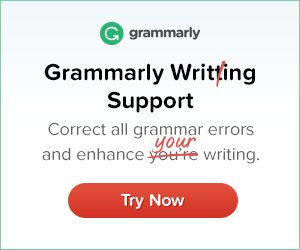Clients come and go. There comes the day when you must delete their Google Analytics from your dashboard. It had been a while since I needed to delete any analytics. So, recollecting how to proved to be a little challenging. After trying over and over again, I found the right combination and deleted the account that needed to be removed. It’s not really that hard, but to make things a little easier, I thought I’d post a quick how-to, so you don’t lose time trying to remember, as I did.
To remove Analytics tracking codes from all your web pages or from your app.
- Sign in to Google Analytics
- Click “Admin” at the lower left of your screen.
- In the “Account” column, on the left, use the triangle at the top to bring down the menu to select the account you want to delete.
- Also, in the “Account” column, click “Account Settings.”
- On the far right, click the button, “Move to Trash Can.”
- On the next page, Move Account to Trash Can, click the button, below to “Trash Account.”
You and all users for that account will receive an email stating that “the Google Analytics account “YourWebsite.com (UA-xxxxxxxx)” was moved to the Trash Can by *AdminEmailAddress@yourdomain.com*. It will be permanently deleted in 35 days and cannot be restored after that time.”
That’s all there is to it!
The account will still show up in all your accounts until it is permanently deleted. Google gives us time, in case we need to restore the deleted account.
I hope this helps.


 “Heidi created a logo for my new company including a header for my WordPress website. I had an idea of what I wanted it to include and she found a beautiful way to represent the parts of my business in a way that also reflected my fun and friendly …
“Heidi created a logo for my new company including a header for my WordPress website. I had an idea of what I wanted it to include and she found a beautiful way to represent the parts of my business in a way that also reflected my fun and friendly …